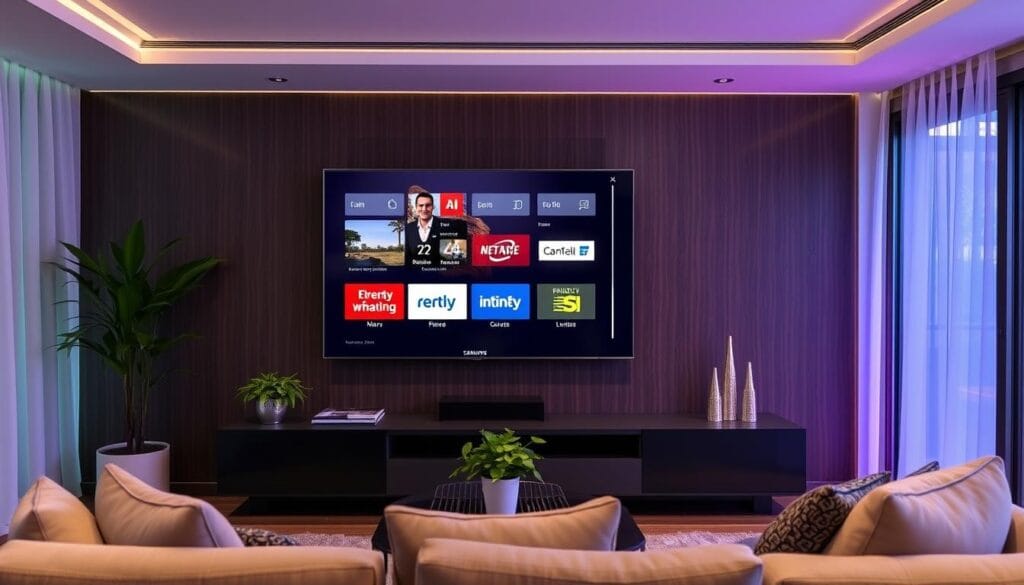How to Install IPTV on Samsung TV
As a Canadian, I’ve been eager to explore IPTV on my Samsung Smart TV. IPTV Smarters Pro makes it easy. It works on many devices, including Samsung TVs, Android, iOS, and Firestick.
I love how easy IPTV Smarters Pro is to use. It lets me find content easily, set parental controls, and record shows. It also has features like customizable playlists and profiles.
The app works well with my internet connection. It has extra features like EPG integration and supports external players. This makes it great for watching movies and TV shows.
Key Takeaways
- IPTV Smarters Pro is a user-friendly app for streaming live TV, movies, and on-demand content on Samsung Smart TVs.
- The app offers a range of customizable features, including parental controls, recording, and multiple profiles.
- IPTV Smarters Pro is compatible with a variety of devices, ensuring a seamless cross-platform experience.
- The app relies on a stable internet connection for smooth streaming quality, but it also provides additional features like EPG integration and external player support.
- Choosing a reliable IPTV service provider is crucial for legal and content safety when using IPTV Smarters Pro on your Samsung Smart TV.
Understanding IPTV and Samsung Smart TV Compatibility
Internet Protocol Television (IPTV) lets viewers watch live and on-demand content online. It works with devices like Samsung Smart TVs. Knowing how IPTV and Samsung Smart TVs work together is key.
What is IPTV Smarters Pro
IPTV Smarters Pro is a streaming app for Samsung Smart TVs. It gives access to many IPTV channels and on-demand shows. It’s made for Samsung TVs with the Tizen operating system, from 2019 and newer.
Samsung TV Model Requirements
Some Samsung Smart TVs need to meet certain requirements for IPTV. The IPTV Smarters Pro app works with Tizen TVs from 2015 to 2018. But, it won’t work on older TVs or Samsung’s D series.
Users with non-Tizen TVs can still use the app. But, they might need to install it manually.
Benefits of IPTV on Samsung TV
Using IPTV on a Samsung Smart TV has many advantages. You can watch a huge number of live TV channels and on-demand shows. The interface is easy to use.
Features like pause, rewind, and fast-forward make watching TV better. With IPTV Smarters Pro, you can pick your favorite shows and make playlists. It makes streaming on Samsung Smart TVs smooth and enjoyable.
Essential Requirements Before Installation
Before setting up IPTV on your Samsung Smart TV, make sure you have a few things. First, you need a stable and fast internet connection. This is key for streaming high-quality content without interruptions.
Next, create a Samsung account if you don’t have one. This account lets you access the Samsung App Store. You can then download the IPTV app you need. Also, check your TV’s storage space to make sure it’s big enough for the app and its content.
It’s important to check if your Samsung TV model works with the IPTV app you want. Some older TVs might not support all apps. So, it’s a good idea to check before you start.
Lastly, have your IPTV subscription details ready. You’ll need your username, password, and the portal URL from your IPTV service provider. Having these ready will make the setup easier and faster.
| IPTV Setup Prerequisites | Importance |
|---|---|
| Stable and fast internet connection | Essential for smooth IPTV streaming |
| Samsung account | Allows access to the app store and IPTV app downloads |
| Sufficient TV storage space | Ensures the IPTV app and its content can be accommodated |
| Samsung TV model compatibility | Verifies if the TV can support the desired IPTV app |
| IPTV subscription details | Necessary for logging in and configuring the IPTV service |
By meeting these essential requirements, you’re ready for a smooth IPTV setup on your Samsung Smart TV.
How to Access Samsung Smart Hub
Getting into smart TV apps is now super easy with Samsung Smart Hub. If you own a Samsung TV, you can find lots of entertainment and work apps. Let’s see how to get into this amazing platform.
Navigating the Smart Hub Interface
To get to Samsung Smart Hub, just turn on your TV. Then, press the Smart Hub button on your remote. This opens the main menu. You’ll see lots of apps, settings, and content.
Finding the App Store
In the Smart Hub, you’ll find the Samsung App Store. It’s where you get apps like IPTV Smarters Pro. Use the search to find the app you want. Then, click to start downloading.
Managing App Downloads
After finding IPTV Smarters Pro in the App Store, click “Download” or “Install”. You can check your downloads in “My Apps”. This makes managing apps easy.
With Samsung Smart Hub, getting IPTV on your Samsung TV is easy. Just use the interface, find apps, and manage downloads. Your smart TV experience will get better.
Install IPTV on Samsung TV
Setting up IPTV on your Samsung TV is easy. The IPTV Smarters Pro app is made for Samsung Smart TVs. It lets you watch live TV, VOD, series, and catch-up TV easily. Here are the steps to install it.
First, find the IPTV Smarters Pro app in the Samsung App Store. Download and install it. It might take a few minutes, depending on your internet.
The app has many features. These include Master Search, Parental Control, and Manage EPG Sources. It also has Player Selection, External Players Support, and Picture-in-Picture View.
For Tizen-based Samsung TVs (2015 to 2018), you can install manually via USB. Just put the Tizen Widget file on a USB drive and plug it in. The app will show up in “My Apps” for you to use.
If your Samsung TV isn’t Tizen, you can still install the app. But, you’ll need the Orsay Widget file for USB installation.
Choosing any installation method, IPTV Smarters Pro offers a great experience on your Samsung TV. It supports many IPTV formats like M3U, M3U8, and XSPF. You can import playlists from various providers and start streaming your favorite shows.
Remember, the Premium Version of IPTV Smarters Pro might not work on Samsung and LG Smart TVs. So, check the app’s features and compatibility before buying.
Configuring IPTV Settings
After installing IPTV Smarters Pro on your Samsung TV, it’s time to set it up. You’ll need to enter your IPTV service details, set up channels, and customize your preferences.
Entering IPTV Service Details
Start by signing in or creating an account in the IPTV Smarters Pro app. You’ll need to enter your IPTV provider’s username, password, and portal URL. Make sure to enter these details correctly for smooth access to your content.
Setting Up Channels and Playlists
With your service details in, you can set up your channels and playlists. Follow the instructions to add your favorite channels and organize them. This makes it easier to find what you want to watch.
Customizing User Preferences
Explore the app’s user preference settings. Here, you can adjust parental controls, EPG integration, and external player support. You can also tweak video and audio settings for a better viewing experience.
By customizing your IPTV configuration, channel setup, and user preferences, you can make the IPTV Smarters Pro app your own. This ensures a personalized and seamless IPTV experience on your Samsung TV.
Optimizing Your IPTV Experience
To enjoy IPTV on your Samsung TV, take a few steps. Customize your playlist and use parental controls. You can also explore more features to make the IPTV Smarters Pro app your own.
Adjusting the buffer size in the app settings is key. It helps solve buffering problems and ensures smooth streaming. Using the Lock MAC feature also secures your playlist, keeping your content safe.
If you have a Tizen Samsung TV, setting the User-agent property might be needed. This step improves app performance and ensures it works well with your TV.
Get to know the remote control commands. They let you control playback, adjust volume, and switch channels easily. This makes watching TV more fun and convenient.
| Feature | Recommendation |
|---|---|
| IPTV Performance Optimization | Adjust buffer size, use Lock MAC feature, set User-agent property (for Tizen TVs) |
| Streaming Quality | Minimum 5 Mbps for HD, 25 Mbps for 4K UHD streaming |
| Buffering Settings | Recommended frequency for rebooting routers and modems: once every two weeks |
By optimizing your IPTV experience, you’ll enjoy a better viewing time on your Samsung TV. A bit of tweaking can greatly improve your TV time.
Alternative Installation Methods
If IPTV Smarters Pro isn’t on the Samsung App Store, don’t worry. There are other ways to install it on your Samsung TV. These methods work well for older Tizen-based Samsung TVs from 2015 to 2018. They also work for non-Tizen Samsung TVs.
USB Installation Process
For Tizen-based Samsung TVs, try the USB method. First, extract the Tizen Widget file to a USB drive. Then, plug the USB drive into your Samsung TV.
When the TV finds the USB drive, it will ask to install the widget. This is a simple way to get IPTV Smarters Pro on your TV without the app store.
Developer Mode Installation
For non-Tizen Samsung TVs, use the developer mode. You need to turn on developer mode on your TV. Then, enter the Sync server IP address to install IPTV Smarters Pro.
This method lets you control the installation. But, it might be a bit tricky for some users.
Manual Widget Installation
For a hands-on approach, try manual widget installation. Extract the needed files to a USB drive. Then, plug it into your Samsung TV.
The TV will ask to install the widget. This lets you get IPTV Smarters Pro on your device.
These alternative methods are great when IPTV Smarters Pro isn’t in the Samsung App Store. They’re also good for older Samsung TV models without the latest app support. By trying these options, you can still enjoy IPTV on your Samsung TV, even without the usual installation.
Troubleshooting Common Issues
IPTV troubleshooting can be tricky, but I’ve got you covered! If you’re having streaming problems, app launch issues, or login errors, here are some steps to help.
First, check if your Samsung TV works with the IPTV Smarters Pro app. If the app won’t launch, try reinstalling it or updating your TV’s firmware. Streaming issues might be fixed by checking your internet or clearing the app’s cache.
- Verify your TV’s compatibility with the IPTV Smarters Pro app.
- Reinstall the IPTV Smarters Pro app or update your TV’s firmware.
- Check your internet connection and try clearing the app’s cache.
Login errors often come from wrong credentials or typos. Double-check your IPTV service details. Make sure you’re using the correct username and password. If problems persist, contact your IPTV provider to check for service issues.
“The guide recommends rebooting hardware as the first step for troubleshooting common issues with IPTV.”
For 4K UHD content, a 30/40MB internet connection is recommended. Test your connection with Ethernet or Wi-Fi. If IPTV stops working, try a different internet or use a VPN.
By following these steps, you’ll tackle any IPTV troubleshooting challenges. Happy streaming!
Conclusion
Installing IPTV on my Samsung TV has changed everything. Now, I have lots of channels and shows at my fingertips. The IPTV Smarters Pro app makes it easy to use and customize.
Setting up IPTV was simple thanks to the detailed guide. Tips for better streaming and fixing problems have helped a lot. IPTV is cheaper and offers more content than cable TV.
I think everyone should try IPTV for a better TV experience. It keeps getting better with updates and help for any problems. IPTV is a great addition to my home entertainment.
FAQ
What is IPTV Smarters Pro?
IPTV Smarters Pro is an app for streaming content from IPTV providers on Samsung Smart TVs. It offers live TV, movies, and series on demand. It also has features like EPG browsing, parental controls, and recording.
What Samsung TV models are compatible with IPTV Smarters Pro?
IPTV Smarters Pro works with Samsung Smart TVs from 2019 and newer. For older TVs, you can install it manually. It doesn’t work on D series or older Samsung TVs.
What are the benefits of using IPTV Smarters Pro on a Samsung Smart TV?
Using IPTV Smarters Pro on a Samsung Smart TV has many benefits. You can customize playlists and use it on multiple devices. It also has a user-friendly interface for accessing many channels and on-demand content.
What are the essential requirements before installing IPTV on a Samsung Smart TV?
Before installing IPTV, you need a stable and fast internet connection. You also need a Samsung account for downloading apps. Check your TV’s storage space and make sure it’s compatible with the app. You’ll also need your IPTV subscription details.
How do I access the Samsung Smart Hub to install IPTV Smarters Pro?
To get to the Samsung Smart Hub, turn on your TV and press the Smart Hub button on the remote. The main menu will show up. You can then find the App Store and search for IPTV Smarters Pro. Click “Download” or “Install” to start the installation.
How do I install IPTV Smarters Pro on my Samsung Smart TV?
To install IPTV Smarters Pro, search for it in the Samsung App Store. Download and install the app. For older TVs, you can install it manually using a USB drive.
How do I configure IPTV settings on my Samsung Smart TV?
After installing, open IPTV Smarters Pro and sign in or create an account. Enter your IPTV provider details. Set up channels and playlists by following the on-screen instructions. Customize your preferences, including parental controls and EPG integration.
How can I optimize my IPTV experience on a Samsung Smart TV?
To improve your IPTV experience, customize playlists and enable parental controls. Explore features like multiple profiles and EPG integration. Adjust buffer size to fix buffering issues. Use the Lock MAC feature for security.
What are the alternative installation methods for IPTV on Samsung TVs?
For older TVs, use USB installation with the Tizen Widget file. For non-Tizen TVs, use the Orsay Widget file. You can also install manually or through developer mode. These methods help when the app is not in the Samsung App Store.
What are some common issues with IPTV on Samsung Smart TVs and how can they be resolved?
Common problems include app not launching, streaming issues, and login errors. If the app doesn’t launch, check TV compatibility and reinstall it. For streaming issues, verify your internet connection and clear the app cache. Login errors often come from wrong credentials or typos.