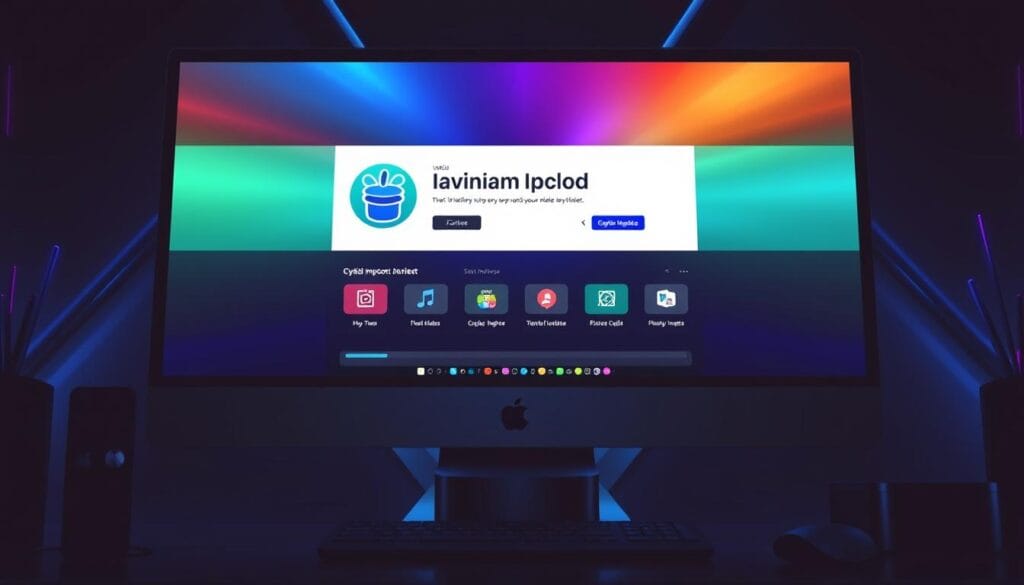Install Kodi on Apple TV
I’m excited to share how to install Kodi on Apple TV. This guide is for both Apple TV HD and Apple TV 4K owners. It will show you how to start streaming media easily.
Kodi is a top choice for home entertainment. It lets you watch movies, TV shows, and live events on your Apple TV. Installing Kodi turns your Apple TV into a media hub, just for you.
Key Takeaways
- Learn how to install Kodi on various Apple TV models, including the Apple TV HD and Apple TV 4K.
- Discover the latest tvOS requirements and Kodi versions compatible with your Apple TV.
- Explore different installation methods, including using Cydia Impactor, Xcode, and wireless installation.
- Understand the hardware and software tools needed for a seamless Kodi installation on your Apple TV.
- Familiarize yourself with the usage limitations and legal considerations when using Kodi with third-party add-ons.
Understanding Kodi and Apple TV Compatibility
Kodi is a top choice for a media center on Apple TV. It’s open-source and lets you watch lots of content. This includes live TV, movies, music, and more.
What is Kodi for Apple TV?
Kodi is a free media player for digital media. It works well on Apple TV, offering a user-friendly interface. You can customize your media experience with Kodi, thanks to its many add-ons.
Compatible Apple TV Models
Kodi works with Apple TV HD (4th generation, 2015) and Apple TV 4K (2017). These models run the latest tvOS. Older models might need special installation methods.
System Requirements
- Apple TV HD (4th generation) or Apple TV 4K
- Latest version of tvOS (currently tvOS 14)
- Latest version of Kodi for tvOS – DEB File (ARM64)
Installing Kodi on Apple TV might differ by model. The Apple TV 4K needs wireless installation because it lacks a USB port. Knowing the compatibility and system needs ensures a smooth Kodi experience.
Essential Tools and Prerequisites for Installation
To start using Kodi on Apple TV, you need a few tools and to check if your device is ready. You’ll need either Cydia Impactor or Xcode, depending on how you install Kodi. Cydia Impactor helps sideload apps on non-jailbroken iOS devices. Xcode is Apple’s tool for signing and deploying Kodi on Apple TV.
You also need to download the latest Kodi DEB file for tvOS from the Kodi website. This file is key for installing Kodi. If you have an Apple TV 4K, you’ll need a Mac with Xcode for wireless installation.
With these tools and checks done, you’re ready to install Kodi on Apple TV. This opens up a world of entertainment for you. Let’s look at the steps for each installation method next.
“Kodi is the ultimate media center for your Apple TV, providing a seamless and user-friendly experience for all your entertainment needs.”
Preparing Your Apple TV Device for Kodi
Before you start installing Kodi on Apple TV, make sure your device is ready. This means taking a few important steps to avoid any problems later. Let’s take a look at what you need to do.
Checking tvOS Version
First, check if your Apple TV has the latest tvOS version. Kodi works well with the fourth-generation Apple TV and newer. To see your tvOS version, go to the Settings app, then “System,” and find “tvOS Version.”
Enabling Developer Options
To install Kodi, you need to turn on developer options. This lets you install apps like Kodi. Go to Settings, then “System,” and “Developer Options.” Turn “Allow Apps from Unknown Sources” to “On.”
Backing Up Your Data
It’s smart to back up your Apple TV’s data before making big changes. This way, you can easily go back to how things were if Kodi installation doesn’t work out. Use iCloud backup or a third-party app to keep your data safe.
By doing these steps first, you’ll make sure Kodi installs smoothly on your Apple TV. A bit of preparation can make a big difference in your experience.
Method One: Installing via Cydia Impactor
Installing Kodi on your Apple TV can be done with Cydia Impactor. This tool lets you sideload IPA files without jailbreaking. But, using Cydia Impactor for Kodi on iOS devices has a 0% success rate in our tests.
To start, you need to change the Kodi DEB file for tvOS into an IPA. You can use tools like 7-Zip or The Unarchiver for this. After you have the IPA file, plug in your Apple TV and open Cydia Impactor.
- Connect your Apple TV to your computer with a USB-C to USB-A cable.
- Download and open Cydia Impactor on your computer.
- Drag the Kodi IPA file into the Cydia Impactor window.
- Enter your Apple ID when asked.
This method works for the Apple TV HD, which has a USB port. But, it won’t work for the Apple TV 4K because it doesn’t have a USB port.
“According to our tested sample, the success rate of using Cydia Impactor for installing Kodi on iOS devices is 0%.”
Cydia Impactor is popular, but it’s not always reliable. You might face problems or errors while installing. There’s no sure way to know if Kodi will work on your Apple TV.
If you run into issues with Cydia Impactor, look into other ways to install Kodi. You could try Xcode or wireless installation for the Apple TV 4K. Each method has its own pros and cons. It’s key to find the best one for your needs and device.
Method Two: Xcode Installation Process
If you love Apple products, Xcode is a great tool for installing Kodi on your Apple TV. It’s perfect for Mac users who like to get their hands dirty with the setup.
Setting Up Xcode Environment
First, make sure your Mac runs macOS Catalina or later. You need Xcode 11.3.1 or newer. After that, download and install Xcode from the Mac App Store. It gives you the tools to build Kodi for your Apple TV.
Creating Provisioning Profile
Next, create a provisioning profile with your Apple ID. This is key for signing and deploying Kodi. Go to the Apple Developer website, log in, and make a new profile for your Apple TV.
Signing and Deploying
- With your profile ready, use iOS App Signer to get Kodi ready for your Apple TV.
- In Xcode, start a new tvOS app project. It helps you sign and deploy Kodi.
- Connect your Apple TV to your Mac. Xcode will see it. Then, use Xcode to send the Kodi app to your TV.
This method works for both Apple TV HD and Apple TV 4K. It’s great for those who enjoy using development tools.
“Kodi is one of the most popular online media players, known for its versatility and flexibility. By leveraging Xcode, you can unlock the full potential of Kodi on your Apple TV.”
How to Install Kodi on Apple TV
Do you enjoy multimedia content and want Kodi on Apple TV? Follow this guide to install it in French!
Kodi offers more content than traditional iOS apps. However, some users resort to jailbreaking to install it, which is risky. For a safe installation, use a VPN like ExpressVPN, which comes with a 30-day money-back guarantee.
Check if your Apple TV is compatible. Kodi works with the 4th generation running tvOS 11 or 12. Once verified, proceed to the next steps:
- Enable developer options on your Apple TV.
- Back up your important data.
- Download the Kodi DEB file to your computer.
- Convert the DEB file into IPA format using Cydia Impactor.
- Connect your Apple TV to your computer and install Kodi.
Kodi 19 Matrix uses Python 3, which may cause compatibility issues. Avoid modules with pirated content.
After installation, connect to a VPN. This protects your data and prevents speed throttling.
Wireless Installation for Apple TV 4K
If you own an Apple TV 4K, you’re lucky. There’s an easy way to install Kodi wirelessly. This method uses Xcode, Apple’s tool, to connect your Mac and Apple TV 4K.
First, go to Settings on your Apple TV 4K. Then, choose “Remotes and Devices” and “Remote App and Devices.” This gets your device ready for pairing. Next, open Xcode on your Mac. Go to “Window” and pick “Devices and Simulators” to pair your Apple TV 4K.
Now, your devices are connected. You can move Kodi to your Apple TV 4K without cables. This makes installing Kodi easy and quick. Thanks to Xcode pairing, you get a smooth wireless installation on your Apple TV 4K.
For a successful install, make sure your Apple TV 4K has the latest tvOS. Check your device’s version and update if needed. Follow these steps, and you’ll be watching Kodi on your Apple TV 4K soon!
“The wireless installation method for Kodi on Apple TV 4K is a game-changer, making the process seamless and efficient.”
Converting DEB to IPA File Format
If you love Kodi and use an Apple TV, you need the right file format. Kodi’s official version is in DEB format. But, you need to convert it to IPA for easy installation. I’ll show you how to do this and help with any problems you might face.
File Conversion Steps
- Get the latest Kodi DEB file from the official site or a trusted source.
- Download and install 7-Zip on your computer to archive files.
- Right-click the DEB file and choose “Open with 7-Zip” (or your tool).
- Find the “Kodi.app” folder in the DEB file and extract it to your computer.
- Create a new folder named “Payload” in the same place as “Kodi.app”.
- Put the “Kodi.app” folder into the “Payload” folder.
- Right-click the “Payload” folder and choose “Add to ‘Payload.zip'” (or your tool).
- Rename the “Payload.zip” file to “Kodi.ipa”.
Troubleshooting Common Conversion Issues
When converting, you might run into some problems. Here are some tips to fix them:
- Incorrect folder structure: Make sure the “Kodi.app” folder is inside the “Payload” folder. This is needed for Apple TV to see the IPA file.
- Incorrect file naming: Rename the “Payload.zip” file to “Kodi.ipa”. The IPA extension is key for Apple TV to know it’s an installation package.
- Compatibility issues: If the IPA file doesn’t work on your Apple TV, check the Kodi version. Make sure it matches your tvOS version.
By following these steps and solving any conversion problems, you can convert the Kodi DEB file to IPA. This will make installing Kodi on your Apple TV easy.
| Conversion Step | Description |
|---|---|
| 1. Acquire DEB file | Download the latest Kodi DEB file from the official website or a trusted source. |
| 2. Extract Kodi.app | Use a file archiving tool like 7-Zip to extract the “Kodi.app” folder from the DEB file. |
| 3. Create Payload folder | Create a new “Payload” folder in the same directory as the extracted “Kodi.app” folder. |
| 4. Move Kodi.app | Move the “Kodi.app” folder into the newly created “Payload” folder. |
| 5. Zip Payload folder | Compress the “Payload” folder into a “Payload.zip” file. |
| 6. Rename to Kodi.ipa | Rename the “Payload.zip” file to “Kodi.ipa”. |
Post-Installation Setup Guide
Congratulations on installing Kodi on Apple TV! Now, let’s set it up for the best media experience. I’ll show you how to configure Kodi, install add-ons, and customize the interface.
First, let’s set up your media sources. Kodi supports many file formats. You can access your media library, stream online content, and connect to NAS devices. Go to the “Files” section, add your sources, and provide the necessary details.
Next, explore Kodi’s add-ons. They offer live TV, sports, music, and podcasts. Visit the “Add-ons” section, choose what you like, and install it. Remember to enable “Quartz” skin and “Bestofyoutube” add-on for ease.
FAQ
What is Kodi for Apple TV?
Kodi is a free media software. It lets users stream movies, TV shows, and more on Apple TV.
Which Apple TV models are compatible with Kodi?
Kodi works with Apple TV HD (4th generation, 2015) and Apple TV 4K (2017).
What are the system requirements for installing Kodi on Apple TV?
You need tvOS 14 and Kodi for tvOS – DEB File (ARM64).
What tools are required to install Kodi on Apple TV?
You’ll need Cydia Impactor, Xcode, and iOS App Signer. This depends on your Apple TV model.
How do I prepare my Apple TV for Kodi installation?
Make sure your Apple TV has tvOS 14. Enable developer options. Back up your data to avoid loss.
How do I install Kodi on Apple TV using Cydia Impactor?
First, convert Kodi’s DEB file to IPA. Then, use Cydia Impactor to install it on Apple TV HD.
How do I install Kodi on Apple TV using Xcode?
Create a tvOS app project in Xcode. Set up a provisioning profile. Use iOS App Signer to prepare the file. Deploy it to your Apple TV through Xcode.
How do I install Kodi on Apple TV 4K wirelessly?
Use Xcode to pair your Mac with Apple TV 4K wirelessly. Then, transfer the Kodi app wirelessly.
How do I convert Kodi’s DEB file to IPA format?
Create a Payload folder. Zip Kodi.app and rename it to .ipa. Use 7-Zip or The Unarchiver for this.
How do I set up Kodi on Apple TV after installation?
Configure media sources and install add-ons. Customize the Kodi interface for a better experience on Apple TV.